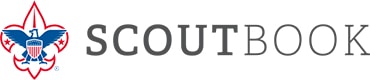Scout Book is the official BSA online record keeping system. It is useful for the tracking of advancements and long-distance sign offs. You can also print important documents such as blue cards and reports on advancements. The more we embrace Scout Book the more efficient we can be as a troop by empowering Scouts and Parents to track advancements.
Below is some information that will help you.
- How to get to Scout Book?
- Scout Book can be accessed via the web at scoutbook.scouting.org or via the “Scouting” App which can be downloaded from Google’s Play Store or Apple’s Appstore
- How to use Scout Book?
- Signing up to Scout book
- All Scouts have a Scout Book account, but your parent/guardian must first login and link to you before you can access Scout Book.
- Parents need to go to the scout book website and create an account. Here is a helpful video showing them the steps.
Scoutbook Introduction and Tutorial for Parents