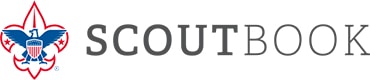
Scout Book is the official BSA online record keeping system. It is useful for the tracking of advancements and long-distance sign offs. You can also print important documents such as blue cards and reports on advancements. The more we embrace Scout Book the more efficient we can be as a troop by empowering Scouts and Parents to track advancements.
Below is some information that will help you.
Scout resource: Leo